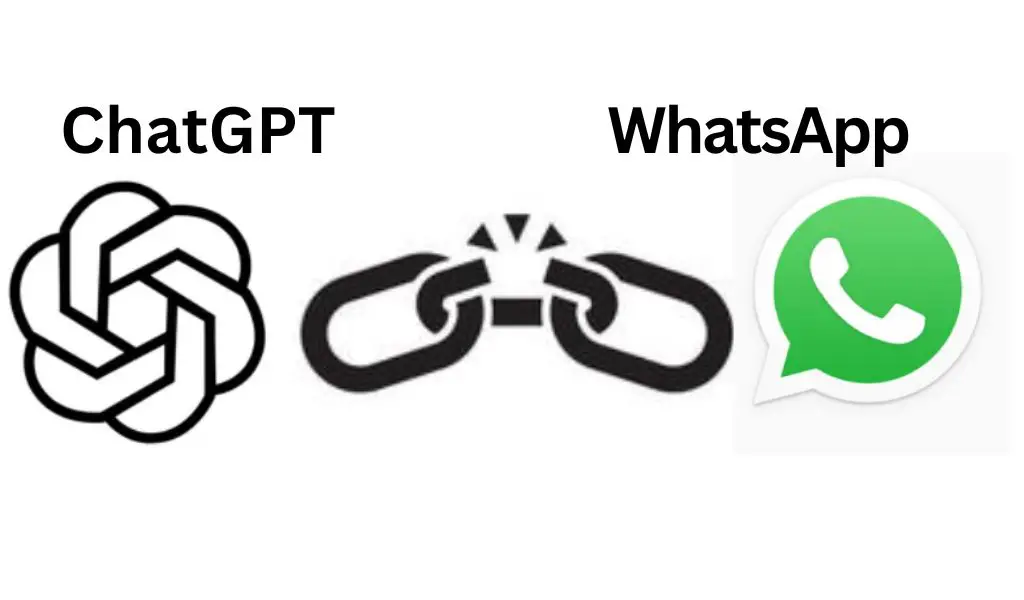Benefits of Using ChatGPT on WhatsApp
- Convenience: Chatting with ChatGPT on WhatsApp is extremely convenient since WhatsApp is a widely used messaging app and is easily accessible on both mobile and desktop devices.
- Quick answers: ChatGPT uses natural language processing to understand questions and provide quick and accurate answers.
- Free messaging: Users have 20 free messages with ChatGPT, making it a cost-effective option for getting answers to your questions.
- Improved productivity: With ChatGPT, you can quickly get answers to your questions without having to spend time searching for information online.
- 24/7 availability: ChatGPT is available 24/7, which means you can get answers to your questions at any time of the day or night.
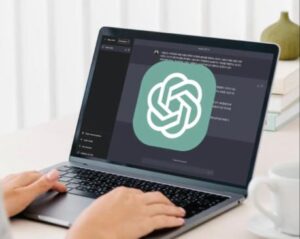
- Benefits of Using ChatGPT on WhatsApp
- Steps to Use ChatGPT on WhatsApp
- Visit Shmooz AI Website and Tap “Start Shmoozing”
- ChatGPT Prompt
- Tap “Continue to Chat” Button
- ChatGPT Prompt: “What do you want to know or talk about today?”
- Auto-Typed Message Box
- ChatGPT Prompt: “Thanks for reaching out! How can I assist you?”
- Important things to keep in mind
Steps to Use ChatGPT on WhatsApp
Visit Shmooz AI Website and Tap “Start Shmoozing”
When using ChatGPT on WhatsApp, the first step is to visit the Shmooz AI website and tap the “Start Shmoozing” button. This will automatically open WhatsApp and take you to the chat screen with ChatGPT.
ChatGPT Prompt
Once you have accessed ChatGPT on WhatsApp by visiting the Shmooz AI website and tapping the “Start Shmoozing” button, you will be greeted by the ChatGPT prompt: “Hi, I’m ChatGPT. How can I assist you today?” This prompt is an invitation for you to ask ChatGPT any question or provide any information you need assistance with. You can type in your message and ChatGPT will use its natural language processing capabilities to understand your query and provide an appropriate response.
Tap “Continue to Chat” Button
After you have visited the Shmooz AI website and clicked on the “Start Shmoozing” button, you will be prompted to continue the conversation on WhatsApp. You can do this by tapping the “Continue to Chat” button. Once you tap the button, you will be taken to the chat screen with ChatGPT on WhatsApp. From there, you can start chatting with ChatGPT by typing in your message.
ChatGPT Prompt: “What do you want to know or talk about today?”
Once you have tapped the “Continue to Chat” button after visiting the Shmooz AI website, you will be greeted by the ChatGPT prompt: “What do you want to know or talk about today?” This prompt is an invitation for you to ask ChatGPT any question or provide any information you need assistance with. You can type in your message and ChatGPT will use its natural language processing capabilities to understand your query and provide an appropriate response.
Auto-Typed Message Box
When you tap the “Continue to Chat” button after visiting the Shmooz AI website, a message will be auto-typed in the message box. The message is usually a greeting or an instruction that prompts you to begin the conversation. The auto-typed message box is a convenient feature that saves you time and effort when using ChatGPT on WhatsApp. All you need to do is send the message and ChatGPT will respond with an appropriate answer or follow-up question.
ChatGPT Prompt: “Thanks for reaching out! How can I assist you?”
After you have sent the auto-typed message in the message box, ChatGPT will respond with a prompt that may vary depending on the context of your initial message. One possible prompt that ChatGPT may use is: “Thanks for reaching out! How can I assist you?” This prompt is a friendly greeting that acknowledges your message and invites you to provide more information or ask any questions you may have. You can respond by typing in your query or request and ChatGPT will use its natural language processing capabilities to understand your message and provide an appropriate response.
Important things to keep in mind
- To use ChatGPT on WhatsApp, you need to visit the official Shmooz AI website and tap the “Start Shmoozing” button.
- Once you tap the “Start Shmoozing” button, WhatsApp will automatically open and take you to the chat screen.
- A message will be auto-typed in the message box, which you can send to ChatGPT to start the conversation.
- ChatGPT can assist with a wide range of topics, so feel free to ask any questions or provide any information you need assistance with.
- Users have 20 free messages with ChatGPT, so make them count!
- If you want to explore ChatGPT on your PC, you can use the best ChatGPT prompts or learn how to access ChatGPT 4 for free.
- If you get bored with ChatGPT, there are several ChatGPT alternatives that you can check out.